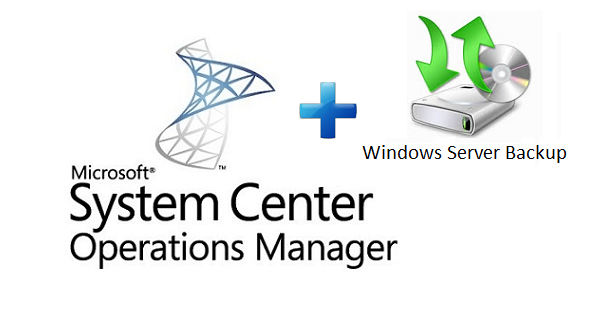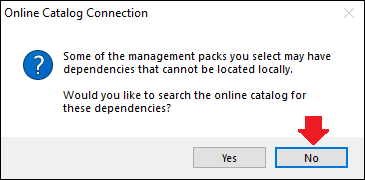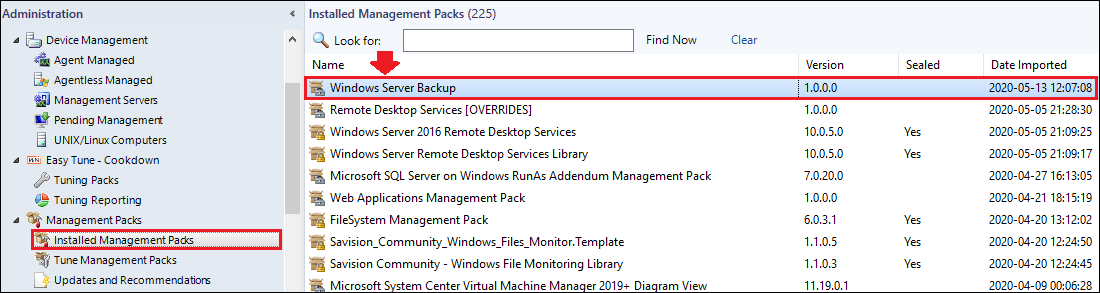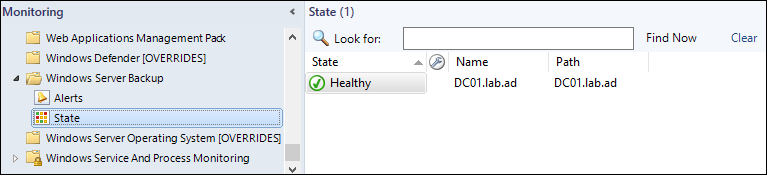A quick look into the new Windows Server Backup (Community) management pack
A newly enhanced Windows Server Backup management
pack has been released by the one and only Kevin Holman,
PFE at Microsoft.
Introduction
In 2013 Microsoft released a Windows Server Backup management pack, it allowed to monitor the status of the backup and recovery tasks of the built-in backup tool "Windows Server Backup".
Improvements
The old management pack used Visual Basic (vbs) scripts to discover objects which is nowadays not the most optimal solution, the new management pack has a much better and improved discovery which uses the Windows Management Instrumentation (WMI).
Installing the management pack
Before installing the Windows Server Backup management pack, we will first need to download it from GitHub over here:
https://github.com/thekevinholman/WindowsServerBackup
Make sure to download the management pack as a .zip file:
Once downloaded we can import the management pack to our SCOM environment.
1. In the Operations Console head to the Administration pane, right-click Management Packs and select Import Management Packs...
2. A Import Management Packs window will appear, click on the +Add button, and then select Add from disk...
3. A popup will show up asking if we would like to search the online management pack catalog for dependencies, select No.
4. Now browse to where we saved the Windows Server Backup management pack, select it and then click Open.
5. We're now ready to import the Windows Server Backyp management pack, click on Install.
6. Once we've imported the management pack, we can close the window by clicking Close.
Now wait for about 10-15 minutes and then we can verify that the management pack shows up in the Operations Console under Installed Management packs within the Administration pane.
The Windows Server Backup views
There are a total of two (2) views for the Windows Server Backup management pack, nothing more really needed.
Alerts View
State View
The Discoveries
There's only one (1) discovery in the new management pack:
Windows Server Backup Class Discovery
The Monitors
The new management pack comes with two (2) monitors:
Last Backup Status Monitor
Checks the Microsoft-Windows-Backup event log for the following event IDs:
Unhealthy: 5, 6, 7, 8, 9, 13, 23, 25, 49, 50, 51.
Healthy: 4.
Missing Event for Backup Job Completed Monitor
Checks the Microsoft-Windows-Backup event log for the event ID 4 during a specific time frame.
The rules
The new management pack has a total of eleven (11) rules:
> Windows Server Backup Completed With Errors Alert Rule
Checks the Microsoft-Windows-Backup event log for the event ID 7.
> Windows Server Backup Failed Due To Low Free Space Storage Alert Rule
Checks the Microsoft-Windows-Backup event log for the event ID 50.
> Windows Server Backup Completed With Warnings Due To Disk Errors Alert Rule
Checks the Microsoft-Windows-Backup event log for the event ID 13.
> Windows Server Backup Failed Due To Another Backup Running Alert Rule
Checks the Microsoft-Windows-Backup event log for the event ID 6.
> Windows Server Backup Failed Alert Rule
Checks the Microsoft-Windows-Backup event log for the event ID 5.
> Windows Server Backup Failed For Volume Alert Rule
Checks the Microsoft-Windows-Backup event log for the event ID 25.
> Windows Server Backup Cancelled Alert Rule
Checks the Microsoft-Windows-Backup event log for the event ID 8.
> Windows Server Backup Failed Due To Missing Storage Alert Rule
Checks the Microsoft-Windows-Backup event log for the event ID 49.
> Windows Server Backup Failed Due To Snapshot Alert Rule
Checks the Microsoft-Windows-Backup event log for the event ID 9.
> Windows Server Backup Encountered Errors Alert Rule
Checks the Microsoft-Windows-Backup event log for the event ID 23.
> Windows Server Backup Storage Free Space Is Low Alert Rule
Checks the Microsoft-Windows-Backup event log for the event ID 51.
Last but not least, a big thanks to Kevin Holman for this management pack, long live the community!